Having a “Sale” category in your BigCommerce store can be an important part of your SEO strategy as well as a valuable signpost to deal-hunter customers when they visit.
After creating a new category, your main task will be to assign all products that are currently on sale to that category.
There are two main ways that you can do this within BigCommerce admin: When editing a product, and bulk editing a selection of products.
Manually editing a product
The first way is to manually assign the category when editing each product. See the official documentation on doing so.
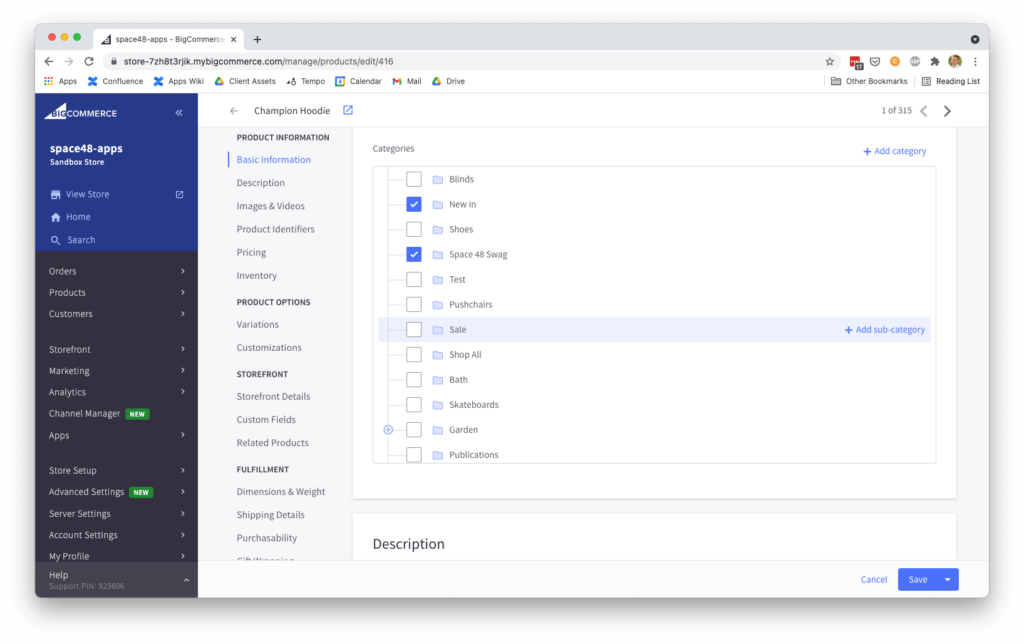
Bulk editing products
BigCommerce provides a Bulk Edit feature that allows you to search and select multiple products and then edit multiple products at the same time using a spreadsheet-like interface.
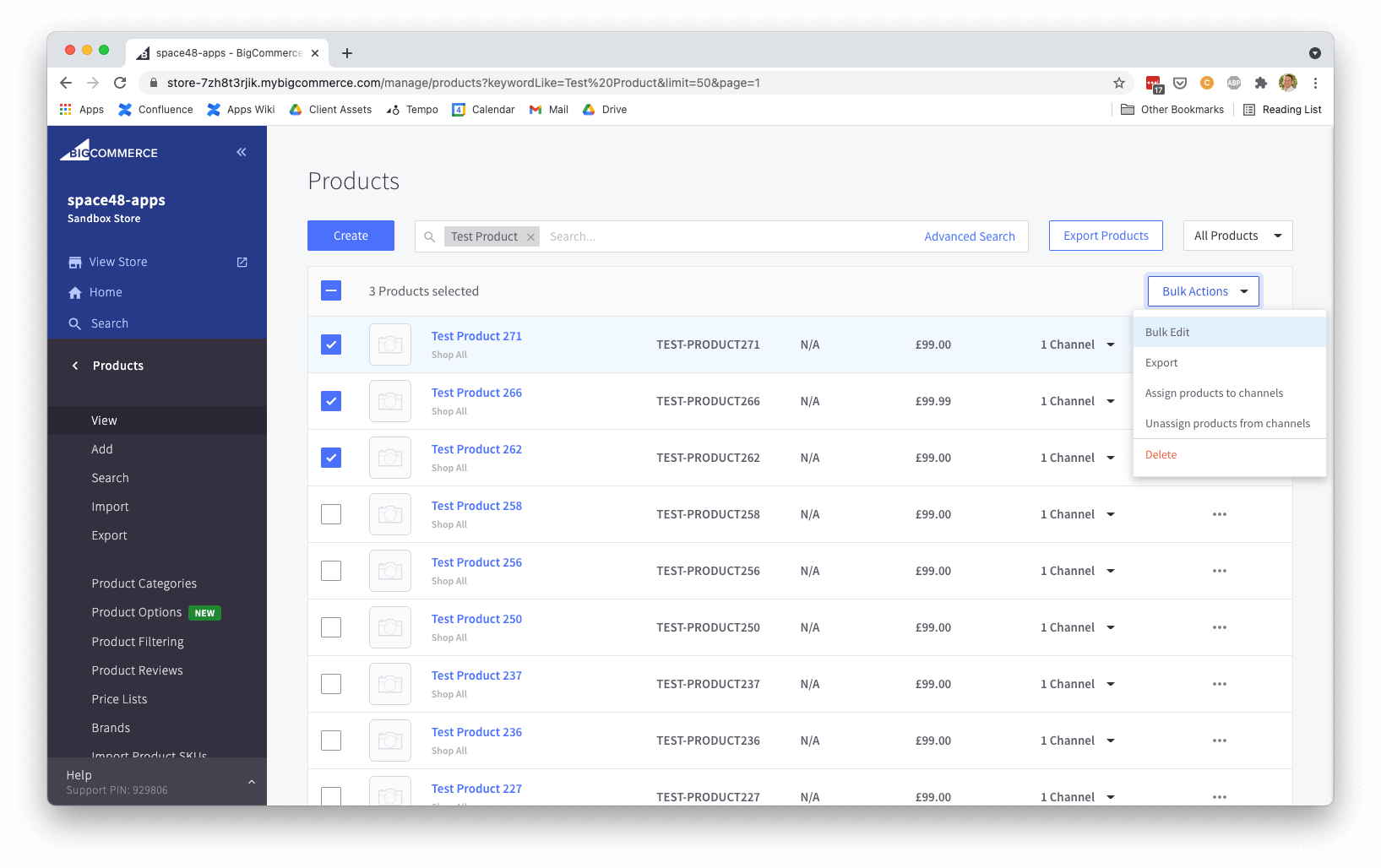
Unfortunately, there’s no “mass-action” functionality so you’ll need to add the category to each product on this screen.
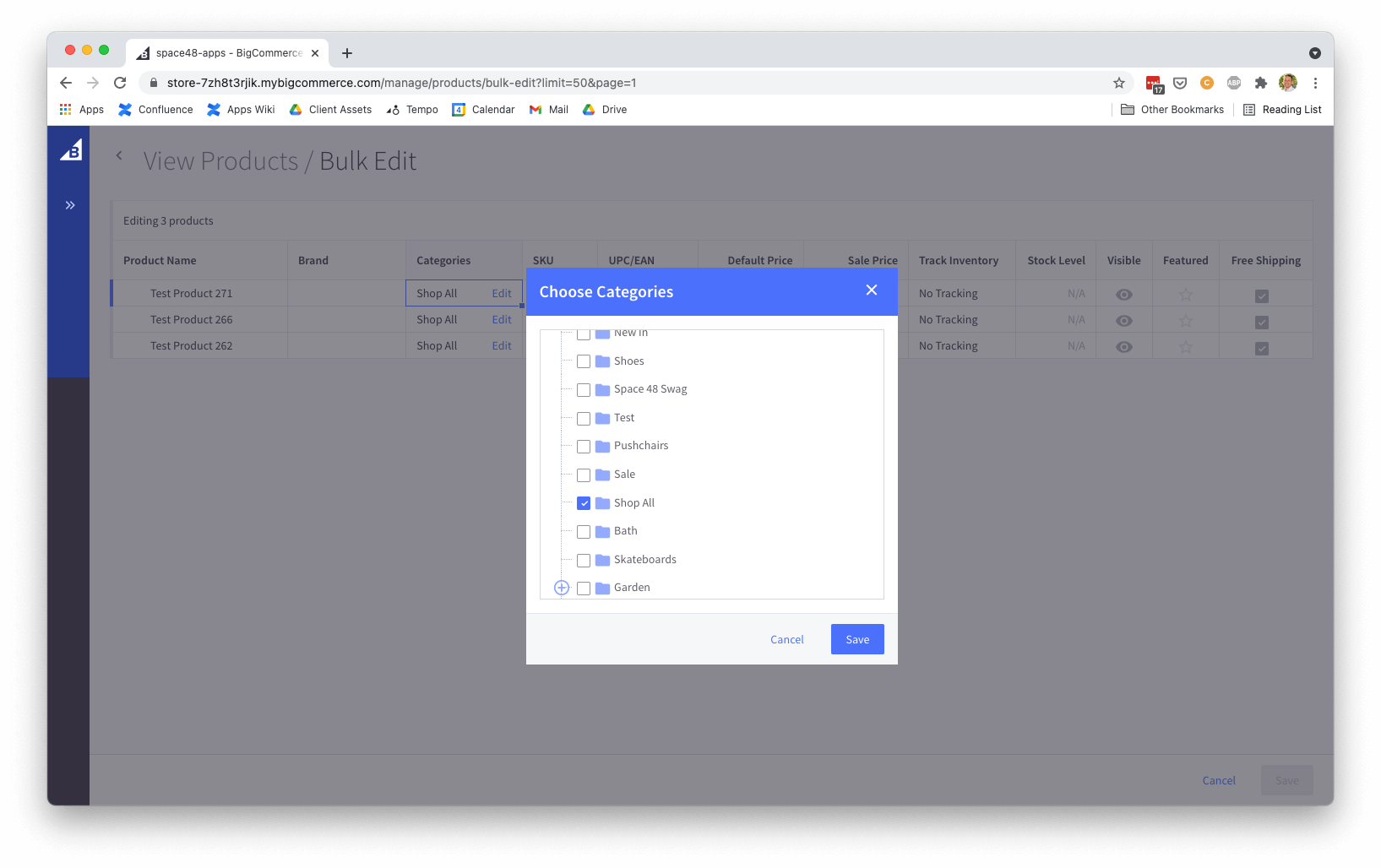
Import/Export
Alternatively, you can use the import/export functionality. Now, I appreciate that manually editing a spreadsheet and importing products can simultaneously make you feel a bit twitchy and like a superhero (when it works).
Use Bigcommerce’s official import/export documentation to help you along your way.
The main benefit of this approach is that you can use the power of spreadsheet to find the products with a sale price and quickly copy and paste, or use a formula to add the “Sale” category to the list of each product’s categories, e.g. “Category1; Category2/Subcategory1;Category2/Subcategory2;Sale”
It can still be a bit of a pain to wrestle with spreadsheets. I’d recommend doing it on your staging or sandbox environment if you have one the first few times that you use the import/export feature as you learn the tool to avoid making any mistakes on your live site.
Automate the process
This is all well and good but the frustration comes when the sale has ended and you not only need to remove the sale price from the relevant products, but also remove them from the sale category
We really wanted to help make merchants live easier and so we provide a BigCommerce app, Automated Categories to remove this hassle.
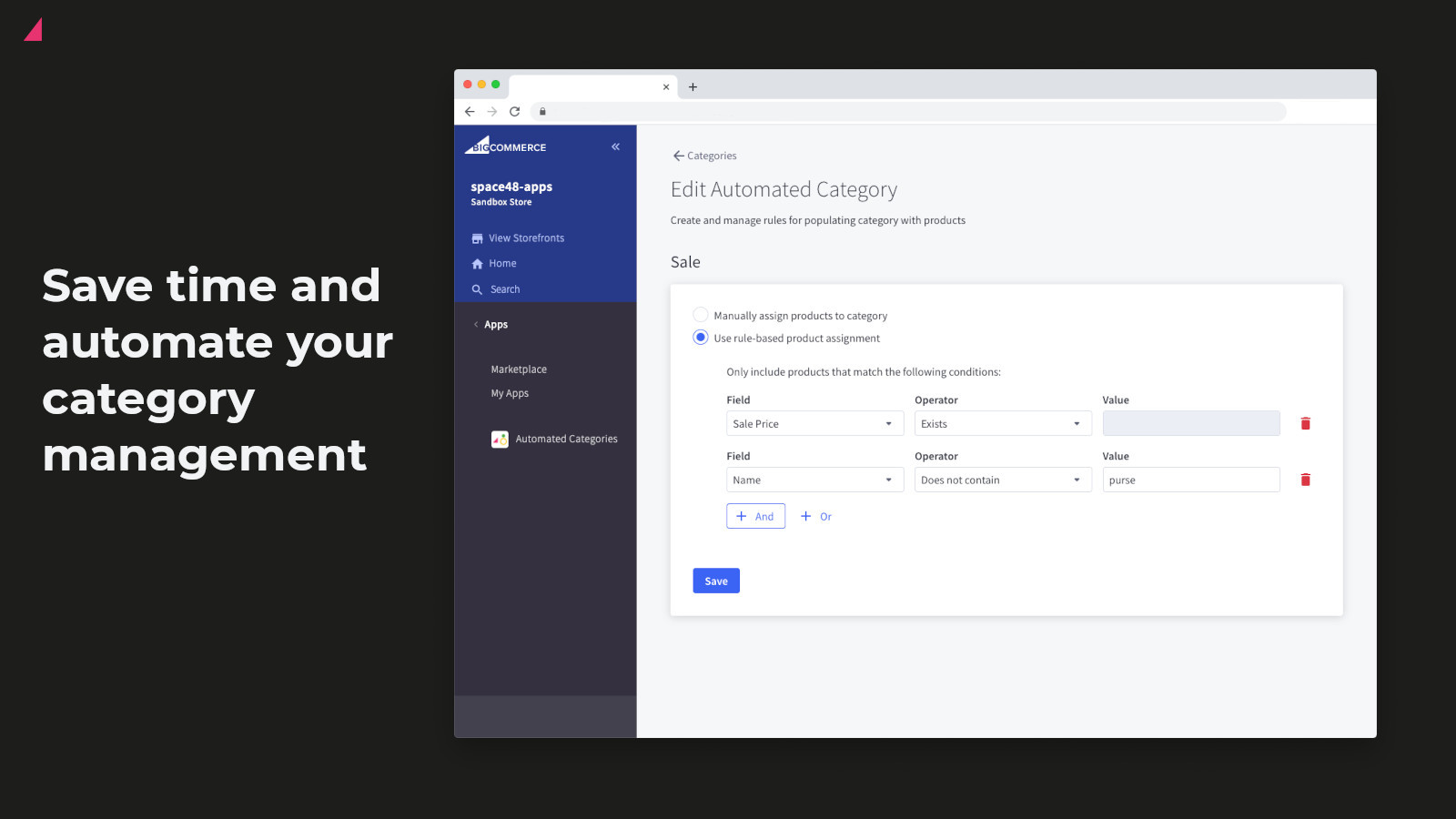
With our app, you can set up a rule once saying that any product with a sale price should be automatically put in this category. You may also choose to factor in some exclusions if there are products you don’t want to promote in this category.
The beauty of this approach is that products are immediately removed from the sale category once their sale price is removed. So no more forgetting to add products to, or remove products from the sale category.
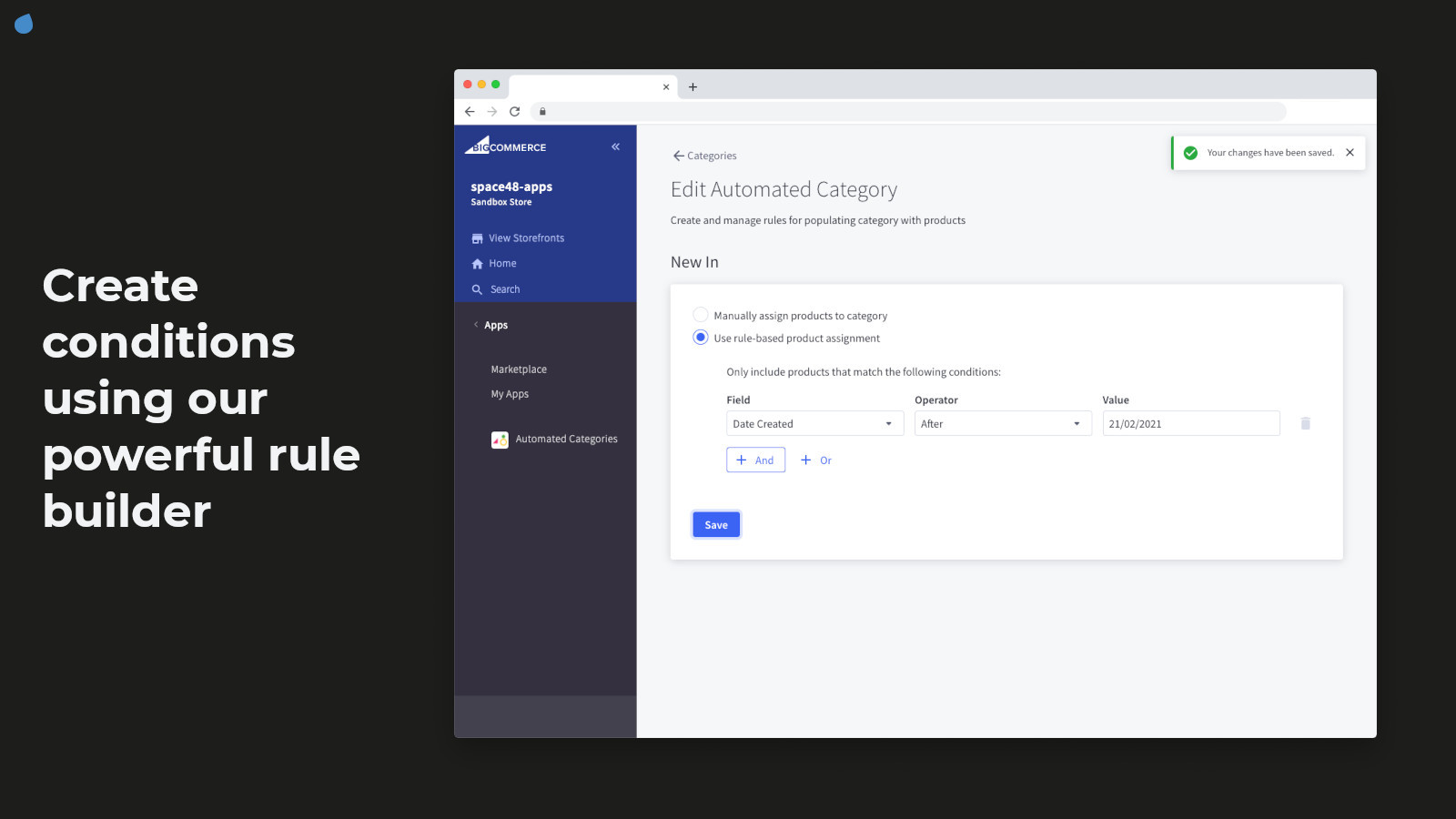
For a full list of product fields that you can use to automated category product assignment, see our user guide.